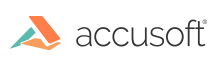
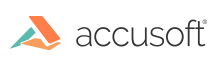
There are various ways to perform most of the functionality within FormAssist. They are:
Search on the menus and the toolbars for functionality provided. Occasionally, some options are not available for a functionality.
The main window consists of several panes, each providing a specific view.
The Tree View provides the names and icons of form sets, forms and fields. Through this view, you can modify, rename, add, select, and delete objects within the form set.
The Image View provides a visual display of the currently selected item. When a form is selected, the form image will display in this view. If fields are defined on the form, they display in their specific colors. You have the ability to modify, add, show/hide and delete fields, zoom in, zoom out, zoom to fit, pan, and select from this view.
The Properties View provides you with folder tabs of the property settings for the currently selected item. Depending on the selected object, you should adjust these properties to obtain the greatest accuracy when you process your forms against the form set.

FormAssist toolbar
The menus and the their options are tabulated below:
| Menu | Menu Options | Description |
| File |
|
The File menu has options to create, open, close, save, and add a form set. |
| Edit |
|
The Edit menu has options to cut, copy, paste, and delete elements on the form. |
| Tools |
|
The Tools menu has options to select, pan, zoom, show/hide fields, process forms, enable/disable component debug logging. |
| Help |
|
The Help menu has options to open the FormAssist help, and display the About dialog which lists the components utilized to create this demo application. |
The Process Forms Window displays once the process forms functionality is initiated (either through the menu bar or the toolbar). Clicking on the tabs will take you to different processing results screens. The initial screen shows the processing workflow and allows you to view images at each stage of the workflow by clicking on the thumbnail.